Using a Chatwing Chatroom on Your Site
If you have done everything to make your site a traffic magnet but still find it lacking, then maybe it’s about time to compliment it with a supporting tool. And when it comes to supporting tools, a chat software would best come in handy. Using one in your site will drastically increase its capability to become interactive and engaging to your viewers. And it can efficiently fulfill its role as a supporting tool since your viewers can easily use it to chat with you whenever they have an opinion to voice out.
There are a lot of chatting tools to choose from, but here’s one you’ll surely love at first sight – Chatwing. This nifty chat software is very easy to use and will easily fit in the theme of your site. Curious as to how you can use it? Don’t be – just follow the steps below and you can have one on your site in just a few minutes!
Now, before anything else, you need to access Chatwing’s homepage first.
Step 1: Registration
First up, you must create a Chatwing account. You can find the registration form by pressing the TRY NOW button in the homepage. Just put in a valid email address and password, and you’re done! Now, let’s go on to the next step.
Step 2: Creating the Chatroom
After creating the account, you’ll be transferred to your Dashboard page. This is where all your chatrooms are stored. Well, you have none for now but you can take care of that later since you’re allowed to create any number of chatrooms! To create one, simply press the Create chatbox button. And there you have it – your very first Chatwing chatroom.
Step 3: Customize the Chatroom
Now you have a fully usable chatroom, but that isn’t enough. You need to fully customize it first before using it to bring out Chatwing’s full potential. This page is composed of several tabs and each houses a number of customization options.
You have the option to change these options as you see fit or leave it at that. The effects of your actions can be instantly seen on the preview window – this also helps you keep track of your progress. And there’s the Save button placed on some of the tabs. If you don’t want to lose the changes you’ve made on your chatroom, then you need to constantly press this as you customize it.
Once you’re done customizing, press the Use Chatbox button on top of the page.
Step 4: Embedding the Chatroom
Now it’s time to embed the Chatroom. You can choose between three methods represented by three tabs in the Embedding Page. The one in the middle, the Embedded Options tab, is best suited for you so choose it.
Let me tell you this beforehand, this method will embed the chatroom directly into your site. That’s why you are allowed to change its size by using the height and width scrollbars before embedding it. The preview window here will tell you the actual size of your chatroom so study it closely and change its size until you’re satisfied with the result.
Now look below. There are two groups of HTML codes here – Javascript and iFrame. Pick the Javascript codes and highlight them. Now open your site and locate the place where you want the chatroom to be embedded. Paste the codes there and save your progress – the chatroom will be there right after you refresh your site.
Note: If the Javascipt codes won’t work on your site, use the iFrame codes. That will easily solve the problem.
Using Chatwing
Right after you embed it on your site, you can immediately start using it! And since this will also be visible to your viewers, they can start using it as well. Chatwing’s login method is very lenient and allows the viewers to use their social media accounts to join in. Viewers will not need to create an account just to chat inside as a result.
Chatwing is complimented with a lot of features aside from this and you will surely enjoy utilizing each one. These additional features, combined with the chatroom itself, will surely give your site a great supporting tool. And you won’t even have to pay anything to use this – Chatwing is free.
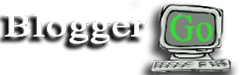








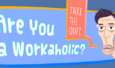












3 Comments on "Using a Chatwing Chatroom on Your Site"
Nice Article admin, you had shared valuable information about chatwing software. Definitely i will try this with my website.
This is a really nice article. I’ll try this plugin on my blog someday. Thanks for such a well written and very informative article. But this article is of 2014, I wonder if it’s still useful???
Thanks for sharing this article. It’s always interesting to see the other types of website chat widgets which are available. We’re currently using the free version of Zopim which works great despite only having one license available.