Configuring Google XML Sitemaps Settings in WordPress
Welcome to our tutorial for configuring the Google XML Sitemaps settings so that we can get this plugin working hard behind the scenes on your blog.
Google XML Sitemaps is a WordPress plugin that generates a XML sitemap that is readable by all the major search engines, giving bots a more effective method to see the complete structure of your blog and index your content accordingly. Additionally this plugin will notify Google, Bing, Yahoo, and Ask.com when new content is published. This is a “set it and forget it” plugin and we recommend using it on your blog.
The Google XML Sitemaps settings page does come with many configuring options, so we have prepared this short tutorial to walk you through the setup options step-by-step. So just follow along and Google XML Sitemaps will be configured on your blog in no time.
Installing Google XML Sitemaps
If you have not already done so, you’ll first need to install this plugin. Hover your mouse over “Plugins”, and click on “Add New.”
Plugins >> Add New
Type or copy the plugin name “Google XML Sitemaps” into the search field provided and hit enter.
Install and activate this plugin.
Once installed, head over to the Google XML Sitemaps settings page.
Settings >> XML-Sitemap
Google XML Sitemaps Settings Page
Below is a screenshot showing our exact Google XML Sitemap settings:

We use these exact settings!
Scroll down to Basic Options on the Google XML Sitemaps settings page.
Basic Options
Sitemap files:
- We check “Write a normal XML file (your filename)”
- We check “Write a gzipped file (your filename + .gz)”
Building mode:
- We check “Rebuild sitemap if you change the content of your blog”
- We do not check “Enable manual sitemap building via GET Request”
Update Notification:
- We check “Notify Google about updates of your Blog”
- We check “Notify Bing (formerly MSN Live Search) about updates of your Blog”
- We check “Notify Ask.com about updates of your Blog”
- We check “Add sitemap URL to the virtual robots.txt file.”
Advanced Options:
- “Limit the number of posts in the sitemap: (Newer posts will be included first)” We do not use this feature.
- “Try to increase the memory limit to: (e.g. “4M”, “16M”)” We do not use this feature yet. When your blog becomes gigantic, you’ll want to look at this option.
- “Try to increase the execution time limit to: (in seconds, e.g. “60” or “0” for unlimited)” We do not use this option.
- “Include a XSLT stylesheet: (Full or relative URL to your .xsl file)” We do not use this option.
- We do not check “Use Default”
- We do not check “Enable MySQL standard mode. Use this only if you’re getting MySQL errors. (Needs much more memory!)”
- We check “Build the sitemap in a background process (You don’t have to wait when you save a post)”
Additional Pages
This feature in the Google XML Sitemaps settings will give you the capability to include pages or posts from other sites that are not apart of your blog. We do not use this feature, and you probably will not have a need for it either.
Post Priority
- We select “Do not use automatic priority calculation”
- We do not select “Comment Count”
- We do not select “Comment Average”
Location of your sitemap file
- We select “Automatic detection”
- We do not select “Custom location”
The next field in this section provides you with the URL address of where your sitemap is located.
Sitemap Content
WordPress standard Content:
- We check “Include homepage”
- We check “Include posts”
- We do not check “Include following pages of multi-page posts (Increases build time and memory usage!)”
- We do not check “Include static pages”
- We do not check “Include categories”
- We do not check “Include archives”
- We do not check “Include author pages”
- We do not check “Include tag pages”
On my other blog, please note that we only allow the search engines to index the homepage, post pages, and some static pages. But for the purposes of our XML sitemap, we only want to show the homepage and individual posts. Even though we allow the search engines to index some of our static pages, we do not feel that they are necessary pages to have generated in the sitemap. Search engines will crawl these pages anyway and they do not need a sitemap to tell them to do so.
On my first blog, I did not allow the search engines to index categories, archives, author pages, and most of all, tag pages. However, I do let the search engines crawl my category pages on BloggerGo, but that is the only change that I have made on this blog. If you choose to noindex particular pages of your blog, there is no sense in including them in your sitemap settings.
In other words, if there are parts of your blog that you are allowing the search engines to index, then include them in your sitemap. If search engines are not indexing certain pages of your blog, there is no point in including them in your sitemap settings.
Please note that these sitemap settings will not dictate what content the search engines will look at and index. This is accomplished through a robots.txt file and your SEO settings. These XML sitemap settings are simply a tool to allow the search engines to more effectively crawl your blog content. Moving on now…
Custom taxonomies:
- We do not check “Include taxonomy pages for Format”
Further options:
- We check “Include the last modification time”
Excluded Items
Excluded categories:
This is where you can elect to have certain categories excluded from your sitemap (if you selected to include categories above).
Exclude posts:
This is where you can elect to have certain posts or pages excluded from your sitemap.
Change Frequencies
- Select “Always” for all options. The search engines do not pay much attention to this field, and they will do as they please anyway. Again, these settings are only a tool to assist the search engines, but how they choose to crawl and index content is up to them. These settings are not all that important.
Priorities
- Select “1.0” for all options. Again, the search engines do not care, and will do as they please. These settings are not important.
When you are done, click “Update options”
We are done. The Google XML Sitemaps settings are now configured to give you the most value from this plugin.
Your sitemap will now generate automatically, giving the search engines the ability to more easily see the structure and layout of your blog content. Additionally, each time you publish or edit a post, this plugin will notify the major search engines.
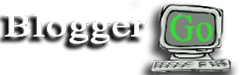

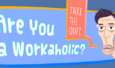












17 Comments on "Configuring Google XML Sitemaps Settings in WordPress"
What is the best Google XML sitemap plugin?
Hello, I am using Yoast and I use the sitemap generated by them. Is it good?
Thanks, Dave,I was looking for solution and here I got it in understandable way.
Do these settings actually work???????????? Someone tested them and seen any positive results??? Setting everything to Always and 1.0 priority seems kind of dubious to me.
And even if these settings do actually work……… but at what cost??? Won’t this severely increase bot/crawler activity on your site?
Doing this on a shared hosting (ANY), will consume too much RAM and CPU, and you will get suspended…. I think these settings are really dubious……..
These settings have worked for my blogs for nearly 3 years, and I have not seen any negative results. Plus, I have copied these settings from other successful bloggers around the net. I have never had the understanding that an increase in bot/crawler activity is a bad thing…You want and need this activity on your blog for obvious SEO advantages. Lastly, I have never had any complaint from my hosting company. If a hosting company is suspending an account due to excess RAM and CPU usage, it might be time to find another hosting provider. Best of luck.
hi,
i want to make change in search right now search engine show my full url
ex: xyc.com/category/post but i want to make it only Ex: xyz/Category please help me
Thanks
thank you
this article was very helpful to us.
and i tested it. and hope for the best…!!!
thank you
this article was very helpful to us.
and i tested it. very good .
thanks for this , it is very helpful
Thank you
This article is very helpful….
hello
thanks for the article
I am using this right now with your tutorial, hope this works perfectly.
thanks for the info. i have implemented these settings and i hope to get better results in term of seo index. sometimes my posts get index in 5 hrs sometimes more then 24 hrs.. please give me some tips regarding that also.
I know that this sounds mundane, but the best thing that you can do is write quality content on a consistent schedule. The best way to make Google more dependable for indexing your content on a regular basis is to write content on a daily or every two day basis.
Thank you for your great post. I used yoast xml site map. currently I decide to use google xml sitemaps. Your tutorial helps me lot.
My blog has been performing sadly in search engine especially when it comes to indexing it takes 24 hours for some articles to get indexed and this is not good considering its all about latest mobile phones and tablet PC launches. After taking your settings into effect I hope to see a turnaround.
Anything other you recommend me?
Hello,
Are you using any SEO plugins for your blog? If so, which one(s)?
Dave