Configuring All in One SEO Pack Settings in WordPress
Welcome to our tutorial for configuring the All in One SEO Pack settings so that we can get this plugin working hard and optimizing your blog posts and pages as soon as possible.
The All in One SEO Pack WordPress plugin is arguably the most popular SEO plugin on the market. Its effectiveness to optimize on-page SEO and its ease of use for both beginner and expert bloggers has contributed to its more than 11 million downloads worldwide.
Configuring the settings for All in One SEO Pack does take a little know-how, so we have prepared this step-by-step tutorial to walk you through the necessary settings in order to get the most out of this SEO plugin.
If you have not already done so, you first need to install All in One SEO Pack in WordPress. Hover your mouse over the “Plugins” tab and click on “Add New.” Type the plugin name into the search field provided.
Install All in One SEO Pack and activate the plugin.
Once activated, you’ll see the following message at the top of your dashboard.
Click on “the admin page” link
Click on “the admin page” link to head over to the settings page.
All in One SEO Pack Settings
The following screenshot shows the exact settings that we use. Please note that many of these options are already selected by default. This is one of the many benefits of this plugin, and why we recommend it for new bloggers. It works pretty well straight out of the box with little effort. But there are a couple of selections that we do differently.
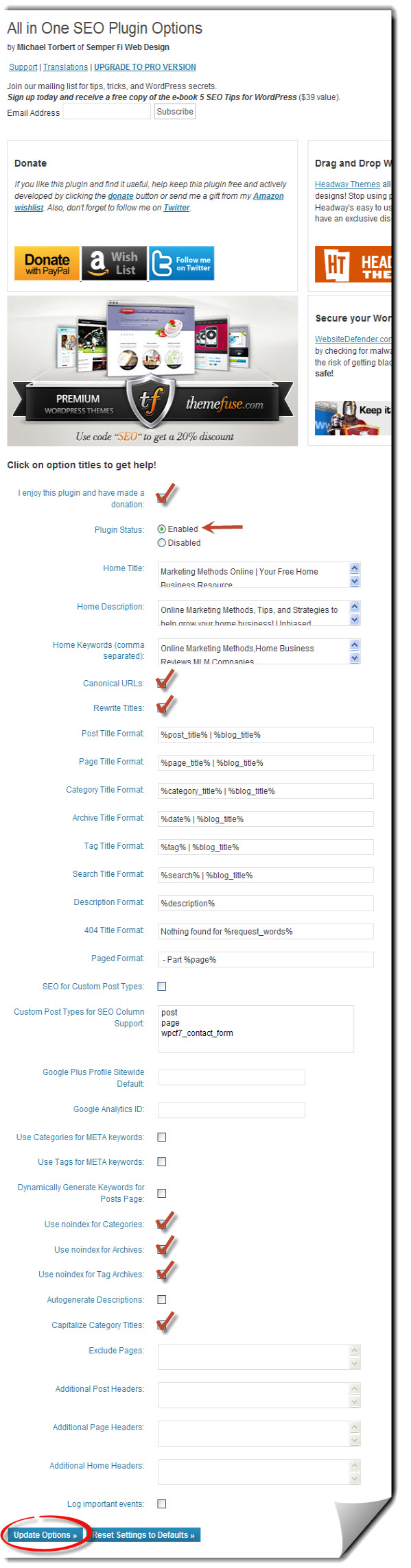
We use these exact settings!
You can go ahead and check the box “I enjoy this plugin and have made a donation.” If you would like to make a donation, I am sure that the creator of the plugin would be grateful, but it is not required.
Plugin Status:
- Enable the plugin
Home Title:
- This should be defaulted to the information you have inputted into the WordPress General Settings, but if any changes need to be made, go ahead and make those changes.
Home Description:
- Again, this is defaulted to the information you have inputted into the WordPress General Settings, but if any changes need to be made, go ahead and make those changes.
Home Keywords (comma separated):
- Again, this is defaulted to the information you have inputted into the WordPress General Settings, but if any changes need to be made, go ahead and make those changes. Don’t go crazy here, 4 or 5 keywords are plenty and Google does not pay much attention to these keywords anyway.
Canonical URLs:
- We select this box. Canonical URLs are a whole other topic worthy of its own blog post. But put simply, this setting helps to avoid duplicate content issues with the major search engines.
Rewrite Titles:
- We select this box. This setting will rewrite all page, post, category, tag, search, and archive titles throughout your blog to make them more SEO friendly.
Post Title Format:
- We use the default.
Page Title Format:
- We use the default.
Category Title Format:
- We use the default.
Archive Title Format:
- We use the default.
Tag Title Format:
- We use the default. Furthermore, we do not use tags on BloggerGo so this field does not apply to this blog.
Search Title Format:
- We use the default.
Description Format:
- We use the default.
404 Title Format:
- We use the default.
Paged Format:
- We use the default.
SEO for Custom Post Types:
- We leave this box unchecked.
Custom Post Types for SEO Column Support:
- We use the default information that is already pre-filled into the field.
Google Plus Profile for Website:
- If you have a Google Plus profile, you can enter it here.
Google Analytics ID:
- Enter your Analytics ID to allow Analytics to track your traffic statistics. Note: If your theme already provides this capability within the theme options panel, just leave this field blank.
Use Categories for META keywords:
- This is checked by default. We uncheck it. We like to enter our own keywords on each and every page and post on this blog. We recommend that you do the same.
Use Tags for META keywords:
- We leave this unchecked. Again, we add keywords on a post by post basis. We recommend that you do the same.
Dynamically Generate Keywords for Posts Page:
- We leave this unchecked. Same reason as above.
Use noindex for Categories:
- I select this box on my other blog. However, we have chosen to index our category pages on BloggerGo. Although, this is up to personal preference. Many bloggers like to index their Category pages, while others do not. This is a highly debatable topic. Please note that if you do choose to archive your category pages, be sure to use noindex for all the other options to avoid duplicate content issues.
Use noindex for Archives:
- We select this box.
Use noindex for Tag Archives:
- We select this box.
Autogenerate Descriptions:
- We leave this unchecked. We manually insert a unique description on every post and page. We recommend that you do the same.
Capitalize Category Titles:
- We select this box. This will capitalize the first letter of each word in your category titles. This has very little impact on SEO but has a big impact on the user. Note, WordPress automatically displays titles as you have typed them. If you already input your titles using uppercase and lowercase characters correctly, this option will have no impact. If you typed your titles using all lowercase characters, then you will want to check this option.
Exclude Pages:
- If you have any pages/posts that you want All in One SEO Pack to exclude from these settings, this is where you would enter the page/post ID numbers.
Additional Post Headers:
- We do not use this feature.
Additional Page Headers:
- We do not use this feature.
Additional Home Headers:
- We do not use this feature.
Log important events:
- We leave this unchecked.
We are done configuring the All in One SEO Pack Settings page.
All in One SEO Pack Post Settings
Next, you’ll notice a new field added to your post and page editing screens, located below the visual editor.
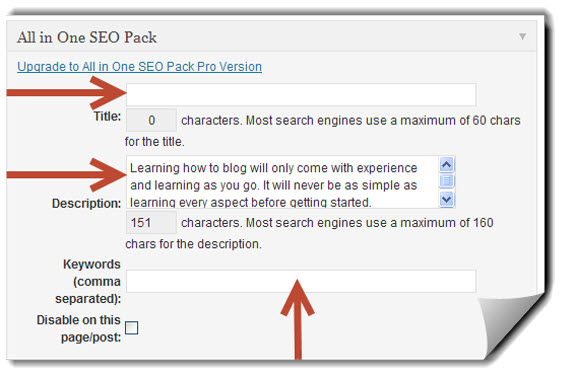
Fill this out for every post and page
You will now want to get in the habit of filling out these necessary fields in order to get the optimal SEO value for every post and page on your blog. The exact information that you enter here is what is displayed in the search engine results. So enter this information with care.
Title:
- Manually enter a title limited to 60 characters long. It is always best to include the post keyword you are hoping to rank for in your title.
Description:
- Enter a detailed description of what your post is about limited to 160 characters. Again, including your keyword that you are attempting to rank for is a good idea. But be careful not to keyword stuff your description.
Keywords separated by commas:
- This is the least beneficial field on this page. Google does not pay attention to these keywords, but other search engines may. So for this reason, it is a good idea to include a couple of keywords in this field. But don’t go crazy.
That is all there is to configuring the All in One SEO Pack settings. We have walked you through each and every setting on this plugin’s setting page, as well as the necessary SEO information that you’ll need to add when submitting new pages and posts. All in One SEO Pack is now configured to give you the most out of your SEO efforts.
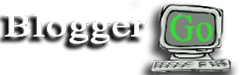

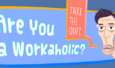












5 Comments on "Configuring All in One SEO Pack Settings in WordPress"
Effective and very useful.I want to try it.Thanks:)
Thanks for this sharing i’m trying this plugins under your instruction for my blog .
Thanks for share it, Really nice tips.
Hello admin,
Really, your plugin configure is very nice for all newbie wordpress blogger. I follow all the steps my blog.
Thanks!
nice tutorial, i like this,..thank’s for share..:D