How to Disable Comments on WordPress
This post is intended for anyone and everyone for whom WordPress is an everyday affair. If you didn’t already know, by default the setting of the comments is always set to enabled in WordPress posts or for the different associated CMS (Content Management System) pages. They provide you with options where you can change the settings of the Comments sections for the pages which have been published. It can be changed with the option of the settings which is available on the screen under the discussion options.
For Enabling/Disabling the post which has already been published it needs to be located and then click on the title. After locating you will have to have the module of discussion with the edit screen or will have to select from the options which it provides on the discussion board or the windows. When the discussion window is opened, it will showcase two options which will specify “Allow Comments” and another option will be “Allow Trackbacks and Pingbacks” on the available page. The user needs to select one which he feels will be suitable for them. For avoiding any kind of further discussion you can uncheck both the boxes. In case you need to disable the ability of using the comment form, you will have to uncheck the box which allows comments. And then leave the other box unchecked. In this option you will be able to handle the comments as the Trackbacks or the Pingbacks from the different blogs. In case you wish to allow the visitors for comparing the comments with respect to the page, but want to prevent them from trackbacks and Pingbacks from different sites, you need to click on the check box which specifies “Allow Track backs and Pingbacks” and also leave the other option checked.
But ensure that you have saved the changes after you make them. In case your blog or site is missing the Discussion module then you need to see whether it’s hidden or what. As it is customizable it can also be hidden or minimized. So maybe the module will not be visible on the same page for all the blogs or Websites. In most cases the Module is hidden by default. It can be revealed by clicking on the options of screens on the top right and then checking the box which depicts the option “Discussion.”
Regarding the Bulk comments, it has been observed that every user has to visit the different pages where they need to enable or disable the comments. As Bulk enabling and disabling of the bulk comment is not at all possible or available as such. But surely you have the option or the feature of bulk editing for many pages at the single stretch. For this you will have to go to the posts, which will display the dashboards of all the posts. You will have to select the post which you want to modify or will have to check the box which is next to the Title column at the top. This will enable you to select all the posts available on the pages. Then move ahead by selecting the Edit option from the Bulk Actions available. Further for saving click on the option “Apply” button. Here you can choose the options according to your suitability, either you wish to allow the pings or do not allow. This is decided based on your convenience. And then click on the option “Apply” and this will have to be followed for all the pages.
There is another option from where you can automatically close the comment options after a defined period of time. In doing that you will have to go to the Settings-> Discussion page and then look for the other comment settings which will be visible on the left hand side. So check the option of the box which specifies “Automatically close the comments on the article older than and then the number of days has to be specified.
To know more about various themes for your website and WordPress related tips, visit site.
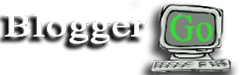

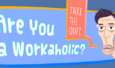












3 Comments on "How to Disable Comments on WordPress"
Thanks for sharing informative information, i just follow your step and got how to disable comment.
this is nice information i am always think about that how to disable the comment in WordPress.
Too many words, poor typography. It only takes few lines of words to explain it.
When writing a “step-by-step” tutorial, I prefer to write it in point form rather than make a very long paragraph.