How to Tag a Post in WordPress
 Learning how to tag a post in WordPress is a relatively simple lesson, but due to the fact that there is very little information on the world-wide web for learning the basics behind post tags and the purposes that they serve, too many bloggers make costly mistakes. Not to mention, create a mess.
Learning how to tag a post in WordPress is a relatively simple lesson, but due to the fact that there is very little information on the world-wide web for learning the basics behind post tags and the purposes that they serve, too many bloggers make costly mistakes. Not to mention, create a mess.
To learn how to tag a post effectively, you must first decide the purpose of how and why you are using post tags. Are you using tags for Search Engine Optimization, or are you providing an easy way for visitors to locate related content?
If your goal for tagging is SEO related, I am sorry to say; you are wasting your time. While tags used to carry their own SEO benefits in the past, these tagging practices have long been abused by many bloggers attempting to keyword stuff their web pages. For this reason, search engines have wizened up and no longer consider tags as they crawl a webpage.
On the other hand, if you are using tags for their intended purposes of providing a user-friendly experience for locating related content, there are still other factors that must be considered.
Categories, Tags, or Both?
As you know, categories are also used for the purpose of providing easy navigation for visitors. Some bloggers use categories exclusively for this purpose—some use tags—and others use a little of both.
If you rely exclusively on categories to assist your visitors in finding content, learning how to tag a post is a mute point. You do not need them, so there is no point in wasting your valuable time.
However, tags can help you to drill down and group your content into more specific topics than can be accomplished with general category names. If you plan to use a strategy that incorporates both tags and categories, then you must be careful not to overlap your tag and category names.
For example, if you already have a category called “Desserts;” do not tag a post with the term “Desserts.” This will defeat your purpose, and will cause duplicate content issues to be penalized by the search engines down the road. Instead, tag your post with more specific terms like “Brownies,” “Pies,” “Chocolate,” etc.
In other words, if you plan to use both categories and tags, remember that categories define a much broader subject. Tags can then be used to group content by more specific topics. Additionally, tags can link visitors to content across multiple categories.
How to tag a post…
The biggest mistake that we see among many new bloggers is the fact that they do not reuse their tags. Remember, tags link visitors to tag-related archive pages that display every post that is also tagged with that same term. Additionally, every tag created also possesses their very own tag archive page. Meaning, if you have 1000 tags across your blog, your site will have 1000 tag archive result pages. With this in mind, it is much more beneficial to have 100 tags site-wide with 10 related posts per page, then to have 1000 tags with 1 post per archive page. Whenever possible, reuse popular tags as they apply. As your tag archive pages begin to grow, they will also grow in authority with quality content.
How many tags are too many?
This is a highly debated topic around the web. I have personally seen bloggers use as many as 75 tags. Countless others use upwards of 30. This is WAY TOO MANY! Remember, tags should be treated as mini-categories. In reality, if a blog post can be dispersed among 30 mini-categories, the author needs to think about breaking that blog post into more articles that focus on more specific topics. The truth is 3-5 individual tags is more than enough. If you absolutely need to add more, use a maximum of 8.
Keep in mind that the more tags used in each post, the more duplicate content you have displayed across your blog. Every post automatically displays the excerpt (if you are using excerpts) on the home-page. Another copy is displayed in the category archive. In this example, if you use 5 tags, that’s another 5 pages that your post is displayed on. Doing some simple math, your post is now displayed on 7 pages. Add more tags, and this duplicate content issue gets worse. My point is; tag your posts with care.
Adding tags in WordPress
Now that we have laid the groundwork for learning to tag a post, let’s physically add them in WordPress. You can tag a post using the visual post editor screen within your WordPress dashboard. As illustrated in the screenshot above, you should notice your tag settings on the right-hand side.
As illustrated in the screenshot above, you should notice your tag settings on the right-hand side.
Adding your tags is as simple as entering each tag separated by commas. Or if you wish, you can add them one at a time and click “Add”
If your tag is more than one word, do not separate each word with commas. Keep each term intact. For example:
Good:
- This Is My Post Tag
Bad:
- This,Is,My,Post,Tag
Notice that we have capitalized the first letter of each word. Tags are displayed exactly as you enter them and are case sensitive. If you wish for your tags to be displayed as all lowercase characters, there is nothing wrong with that. But pick a strategy and stick with it to ensure that your blog continues to look uniform and professional in its appearance.
In short, tag each and every post with care. Never use more than 3-5 tags per post (8 maximum). Reuse tags wherever possible so that you can begin to build authority within your tag archive pages. Use tags that smartly group your content into more specific topics to quickly tell your visitor what your blog post is actually about.
What about you? How did you learn to tag a post? What strategies are you using and how are they working for you?
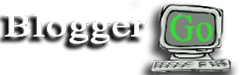

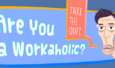












19 Comments on "How to Tag a Post in WordPress"
Useful blog.. Can you tel me how to check broken links?
I have been really struggling to get my head round this whole tagging thing that I removed them completely from the home page. Your advice makes so much sense and now I can see the forest from the trees.
Thanks
David
Very weird — I made sure I posted on the correct page, but my comments seem to want to appear on “how to tag a post” — ?
Hello, were you attempting to post your comments to my article regarding the Broken Link Checker plugin???
Anyway, the options in Broken Link Checker do not give you a “black & white” option for checking links within the post excerpts on category and tag archive pages. However, to the best of my knowledge, this plugin should be checking those links automatically. I would not worry too much.
Dave, it’s not about the post excerpts, but the category/tag pages’ description text -> visible in many themes, example here: http://de.chclt.net/tag/single-origin-schokolade/
You’re talking about the titles of your posts that are clickable links to your post content; correct? These links should automatically be checked by the link checker plugin.
No, if you follow the link, it’s about the first two paragraphs in that one, in this case it would be the link behind ” “Single-Plantation”-Plantagenschokoladen ” – that part is put in as ‘description’ on the tag edit page
Okay, I understand now. Yes, that linked should automatically be checked by the plugin. I don’t see why not!
they aren’t being checked at the moment. I tried to fiddle with the ‘user defined fields’ option, but no luck…
I’m sorry, I really do not have an answer. It surprises me that you are having this problem. It could have something to do with the fact that category and tag descriptions are really not very popular in many themes, and Broken Link Checker does not know to look in these description fields. Sorry I can’t be more help!
Dave
You’ll be right there – thanks anyways for looking into it!
My pleasure…Sorry I could not be more help!
Sorry, got confused and posted to the wrong page first, this is about this Broken Link Checker plugin — Dave, any idea how to configure this plugin so it will also monitor the links within the description text of category and tag pages? Cheers!
Dave, any idea how to configure this plugin so it will also monitor the links within the description text of category and tag pages? Cheers!
how fix the broken link, use the broken link checker???
pleasae help me
Yes, Broken Link Checker is a great plugin for finding and fixing broken links. But this is a large plugin and can slow down your site if it is continuously running in the background. So I recommend installing it, and allowing it to search for broken links periodically and then deactivating when you no longer need it.
Hope this helps!
Dave
I’m using categories as well as tags for my site. I have very few top level categories and then sub-categorize the content into tags. So I have left both categories and tags open for search engines. Is it OK in terms of SEO? Secondly, I have only shown titles of the articles instead of excerpts on the archive pages. Will this still count as duplicate content? Another thing I want to ask is that I haven’t nofollowed anything on my site. Only using noindex for date based archives. Is it OK in terms of SEO?
I apologize for the slow reply. Your comment went into my spam folder.
As far as your use of tags and categories, I think that you are okay. But as long as you build authority archives around those terms that you are using for either tags or categories. Where people get into trouble is not re-using their tags and ending up with thousands of them. When you have so many, you end up with a ton of archives that contain one or two blog posts per tag. This is bad for SEO.
Additionally, your decision to only show titles will not hurt you with SEO. But at the same time, drafting a unique excerpt will not hurt you either and does a better job of enticing your reader to click through to your article.
As for Nofollow, I don’t believe that this is as crucial as it once was. It was abused too much by past bloggers, so I would not worry about NoFollow. Just ensure that links pointing away from your site are to credible sites. Having a bunch of links pointing to websites that are useless in the mind of Google is a bad idea. At the same time, not having any links pointing out from your site is unnatural. And Google does not like unnatural behavior either.
Hope this helps.
Dave
Your blog is very good.