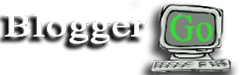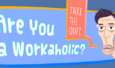Starting a Blog Day 7 – Installing WordPress Plugins
Welcome to day number 7 of starting a blog. You are another step closer to the launch of your new and highly successful blog. Yesterday, you finally did the fun part of installing and configuring the look and feel of your blog through the use of your spiffy WordPress theme.
Today, we are finally to the point of installing WordPress plugins. Straight from the mouth of WordPress, a plugin is defined as:
A WordPress Plugin is a program, or a set of one or more functions, written in the PHP scripting language, that adds a specific set of features or services to the WordPress weblog, which can be seamlessly integrated with the weblog using access points and methods provided by the WordPress Plugin Application Program Interface (API).
More simply, a plugin is going to add functions to your blog that did not already come with your theme. You’ll be amazed at what plugins can do for you and your blog. This is where starting a blog begins to get fun.
For the purposes of today, we are only going to be installing plugins that will enable you launch a fully functional blog. In the future when you determine that you need to add more, by all means, you can do so as you require them. But these are the basic necessities:
When you installed WordPress, two plugins were automatically installed. These include Akismet and Hello Dolly. Go ahead and delete the Hello Dolly plugin. This plugin is a waste of space and I do not have a clue on why WordPress insists on including this useless thing in their installation.
How to install a WordPress Plugin
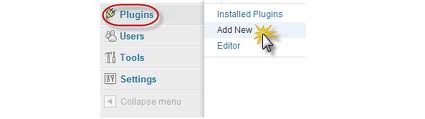
Hover your mouse over “Plugins” and click on “Add New”
You’ll be installing each plugin directly within WordPress via the automatic installer. Don’t worry about physically downloading a plugin to your computer and then manually uploading the plugin into WordPress. The automatic installer is much simpler and faster. Just simply copy and paste each plugin name directly into the search field provided and install each one as we go.
List of essential WordPress Plugins
Akismet
 As previously mentioned, this plugin came with your WordPress installation and is already available. This plugin helps to eliminate and sort out all of your comment spam. You’ll quickly learn that other bloggers are dying to use your blog as a backlink, and you’ll be amazed at the number of ridiculous comments you will receive. This plugin helps to sort out the spam from your legitimate comments. We have written an article for configuring Akismet settings if you need it.
As previously mentioned, this plugin came with your WordPress installation and is already available. This plugin helps to eliminate and sort out all of your comment spam. You’ll quickly learn that other bloggers are dying to use your blog as a backlink, and you’ll be amazed at the number of ridiculous comments you will receive. This plugin helps to sort out the spam from your legitimate comments. We have written an article for configuring Akismet settings if you need it.
Broken Link Checker
This is a plugin that works behind the scene to ensure that all of your internal and outbound links are working properly, and will provide alerts for links that are broken. This will also stop search engines from following broken links so that they do not unknowingly affect your on-page SEO efforts. We have written an article for configuring Broken Link Checker settings if you need it.
Contact Form 7
If your theme does not already come installed with a Contact Page template, this plugin will install a contact form that you can use on your Contact page for visitors to send you a confidential email. We have written an article for configuring Contact Form 7 settings if you need it.
All in One SEO Pack
This plugin is arguably the grand daddy of SEO plugins. Please note that I use WordPress SEO by Yoast on this blog due to its countless options and functionalities, but I don’t recommend this plugin for new Bloggers due to its complicated nature and endless settings. For new Bloggers, the All in One SEO Pack is the easiest plugin that works pretty much out of the box. As you become more experienced and have the time to do so, you can give WordPress SEO by Yoast a try. We have written an article for configuring All in One SEO Pack settings if you need it.
Google Analytics for WordPress
If your theme does not already come with the capability to add Google Analytics code to track and monitor visitors, this plugin does just that. Just simply install it, and add your Analytics account profile number to begin tracking visitors to your blog.
Google XML Sitemaps
This plugin will generate a special XML sitemap that is read by the search engines. Additionally, this plugin will alert search engines like Google, Yahoo, Bing, and Ask.com of updated posts and content on your blog, and help to ensure that all of your content is properly indexed. We have written an article for configuring Google XML Sitemaps settings if you need it.
Limit Login Attempts
This plugin does exactly what the name implies. It adds a level of WordPress security to your blog to help ensure that hackers do not break into your blog and cause grief. WordPress by itself will give a hacker an endless amount of attempts to log into your backend. Eventually, a good hacker will succeed. This happened on my other blog, and the hacker caused all sorts of issues. This plugin will help minimize this possibility. We have written an article for configuring Limit Login Attempts settings if you need it.
WordPress Firewall 2
This plugin is another WordPress security measure that monitors web requests to identify and stop attacks on your blog. Hackers are always attempting to gain access to your blog to upload malicious files on your server, and this plugin does a fantastic job of limiting this potential. Just install it, set it up, and then watch as the emails arrive alerting you of potential attacks that were successfully blocked by this plugin.
WP-Optimize
This plugin is packed full of benefits, but the most important benefit that I have gained from it is to remove post revisions and auto draft posts off of your server. I love WordPress, but there are some functionalities that do not make any sense. One of which is the way that WordPress stores countless post revisions and drafts onto your server, dragging down performance and speed. Let’s say that you edit a post 20 times. You will now have 20 drafts of the same post. Additionally, WordPress automatically saves a new draft every 2 minutes, so you can easily acquire upwards of 50 drafts of each post. Multiply that by 100 posts over time, and you have 5,000 post revisions. This plugin takes care of this issue among many other benefits.
WP Maintenance Mode
This plugin will add a splash page to your blog letting visitors know that your site is down for maintenance. This plugin is important if you are making important changes to your blog. It takes your site offline and alerts visitors on why they are unable to access content.
There you have it. This is the list of essential plugins that you need to install in order to have a fully functional blog when you launch.
As always, if you still have hours left in your day, write another blog post. Content, content, content, is the most important activity that you should be participating in at this point in your blogging career.
This concludes day number 7 of starting a blog. Congratulations on another full day of work, and you are one step further to a successful blog launch. Have a great day and we will catch up with you tomorrow for day number 8.